Using your data index
The Data Index provides information about all the events and attributes that stored in your Customer.io account.It can help you understand the data that you use (or don’t use), and where you use it—segments, campaigns, etc.
You can find the data index under Data & Integrations > Data Index.
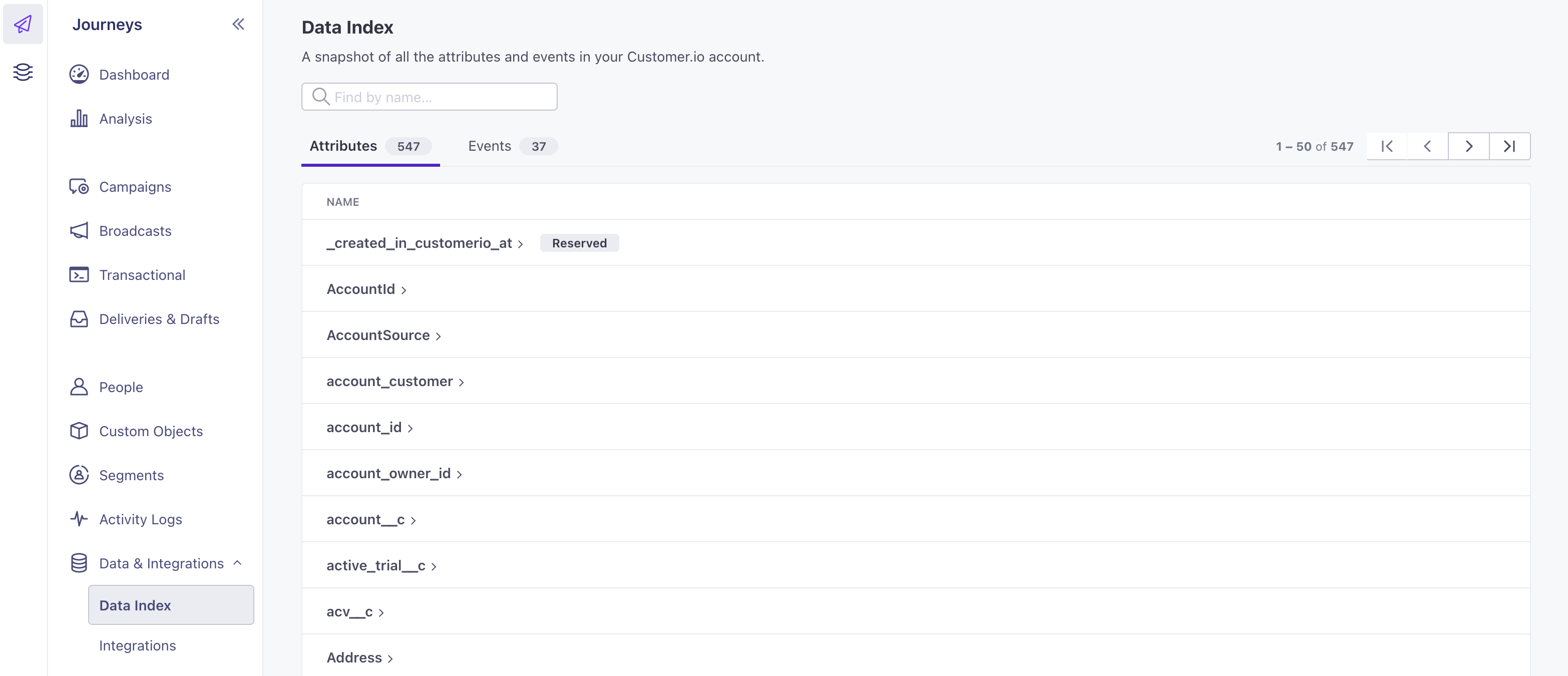
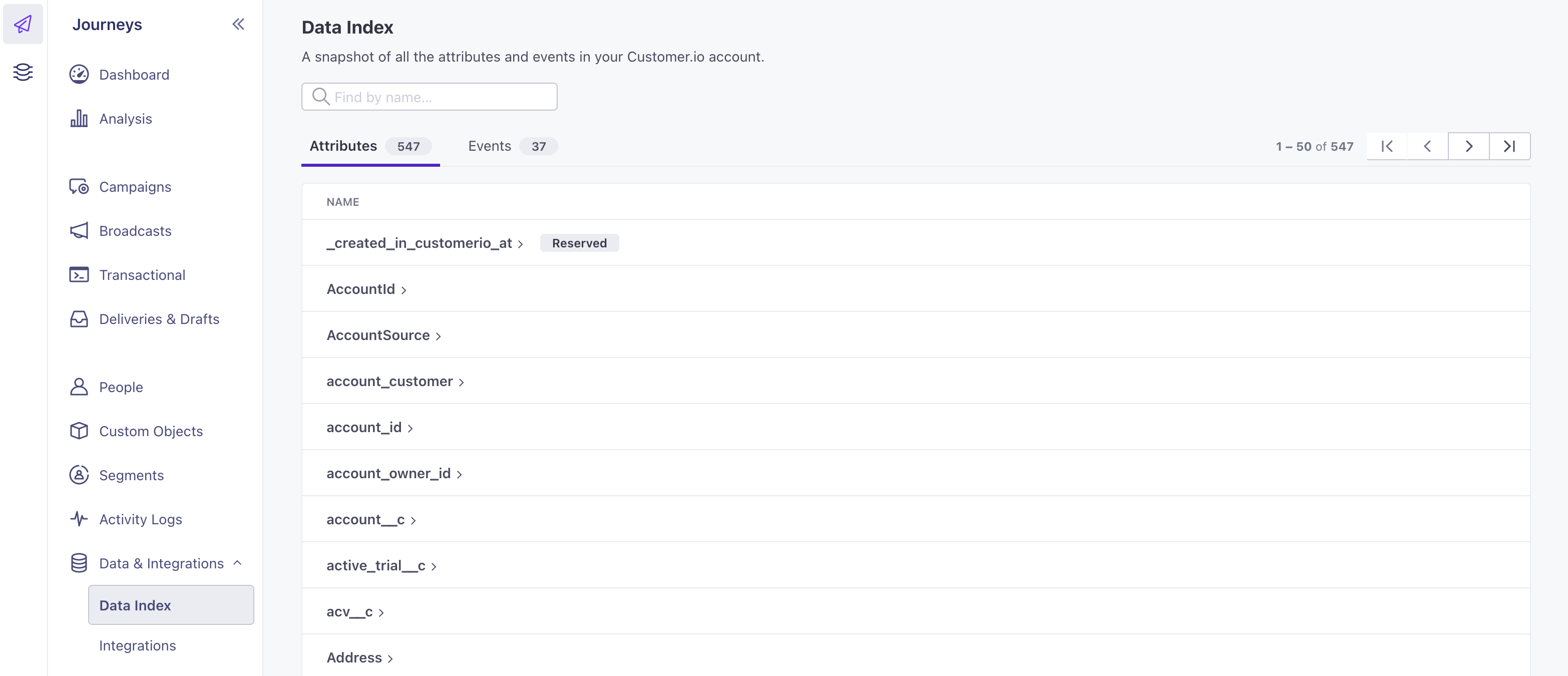
The Data Index is useful for things like:
- Troubleshooting: Are you campaigns behaving strangely? Check the data index to see if a particular event is being sent multiple times, or if it’s being used by multiple campaigns.
- Data cleanup: Data gets messy sometimes. Check if you’ve got attributes or events that are similarly named, or near-duplicates, and verify inconsistencies.
- Visibility and clarity: Determine if a piece of data you need for a campaign is already being sent to Customer.io, or if you need to start sending it to us.
Attribute List
The Attributes tab lists all the attributes in your workspace in alphabetical order. Use the search bar to find a specific attribute in the list. You can click any attribute in the list to see more details.
View a single attribute
Click an attributeA key-value pair that you associate with a person or an object—like a person’s name, the date they were created in your workspace, or a company’s billing date etc. Use attributes to target people and personalize messages. Attributes are analogous to traits in Data Pipelines. to see where it’s used and recent activity involving the attribute. The attribute page shows:
- The segmentsA segment is a group of people in your audience that you want to target with campaigns, messages, etc. You can join groups of people manually, or by attribues and event data. using the attribute.
- The campaignsA series of actions that you perform for each person who matches criteria. Campaigns typically send people a series of messages, but you can also use campaigns to send webhooks, update attributes, etc. using the attribute, including the role of the attribute: whether it’s used as a filter, trigger condition, action condition, or a combination.
- Its five most recent occurrences in your Activity Logs—when the attribute was assigned or updated for a person, etc.
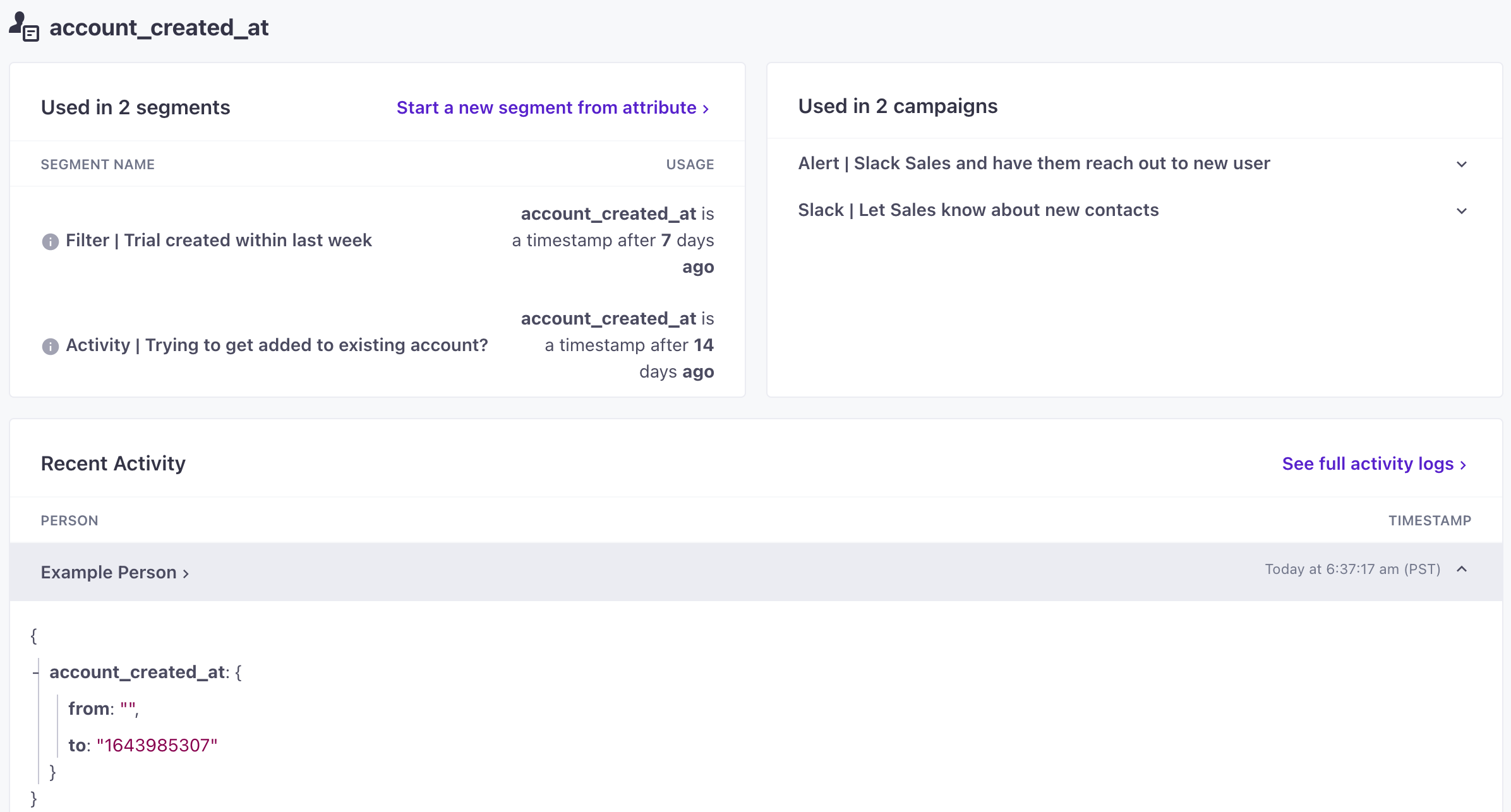
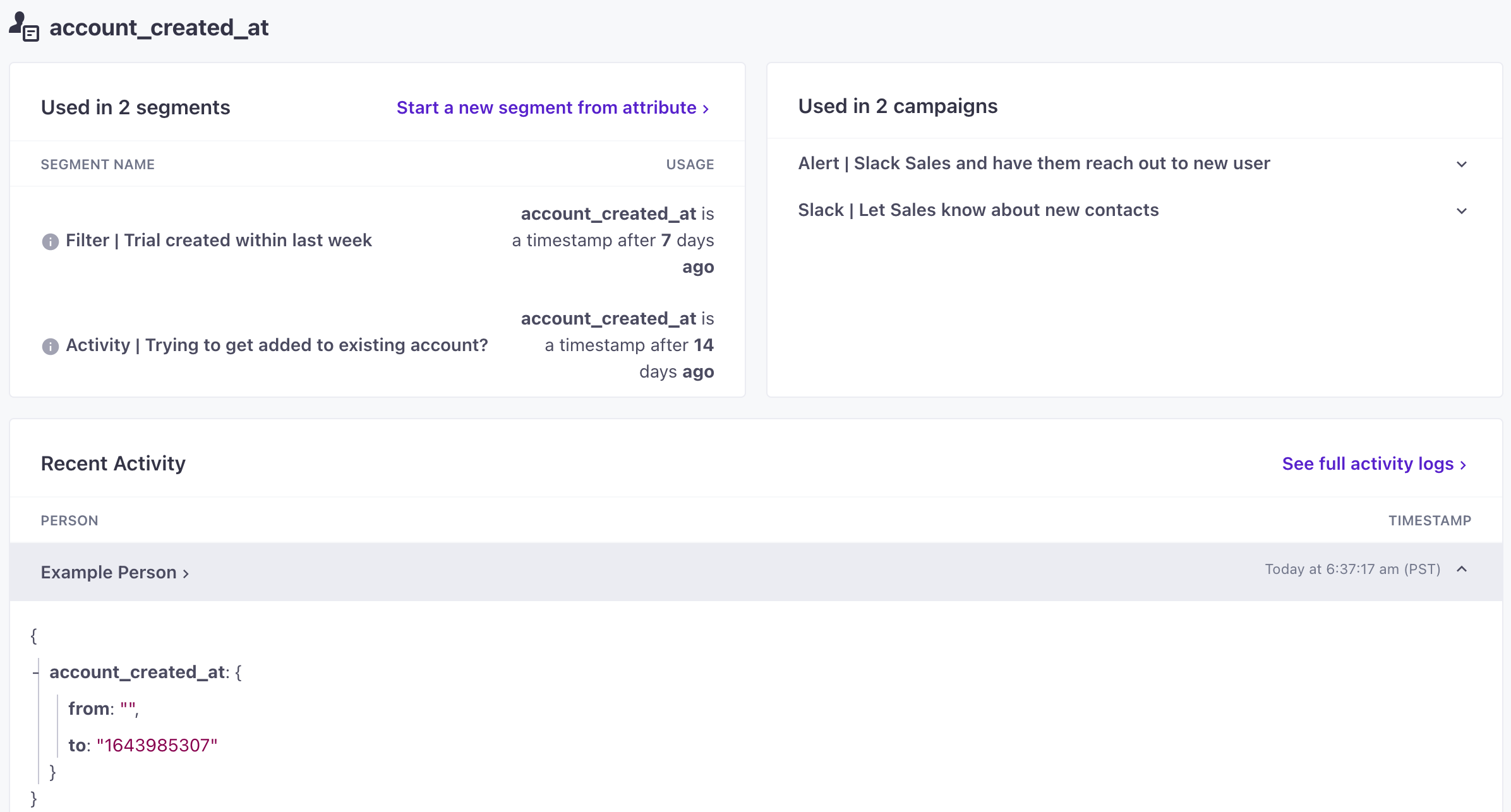
You can also start a segment directly from the attribute! Check it out:


Event List
The Events tab lists the events that you’ve sent to Customer.io in alphabetical order. Use the search bar to find a specific event in the list. You can click any event in the list to see more details.
View a single event
Click an event to see where it’s used and recent events. An event’s page shows:
- The segmentsA segment is a group of people in your audience that you want to target with campaigns, messages, etc. You can join groups of people manually, or by attribues and event data. using the event.
- The campaignsA series of actions that you perform for each person who matches criteria. Campaigns typically send people a series of messages, but you can also use campaigns to send webhooks, update attributes, etc. using the event, including the event’s role: filter, trigger, action condition, or a combination.
- The five most recent instances of the event from your Activity logs—when a people last performed the event.
You can also start a segment or start a campaign directly from this event.
Questions?
We’re excited to hear how you use the Data Index, and what you might like to see for it in the future. Let us know! if you have questions or want to see additional data in the index. We’re happy to help.

