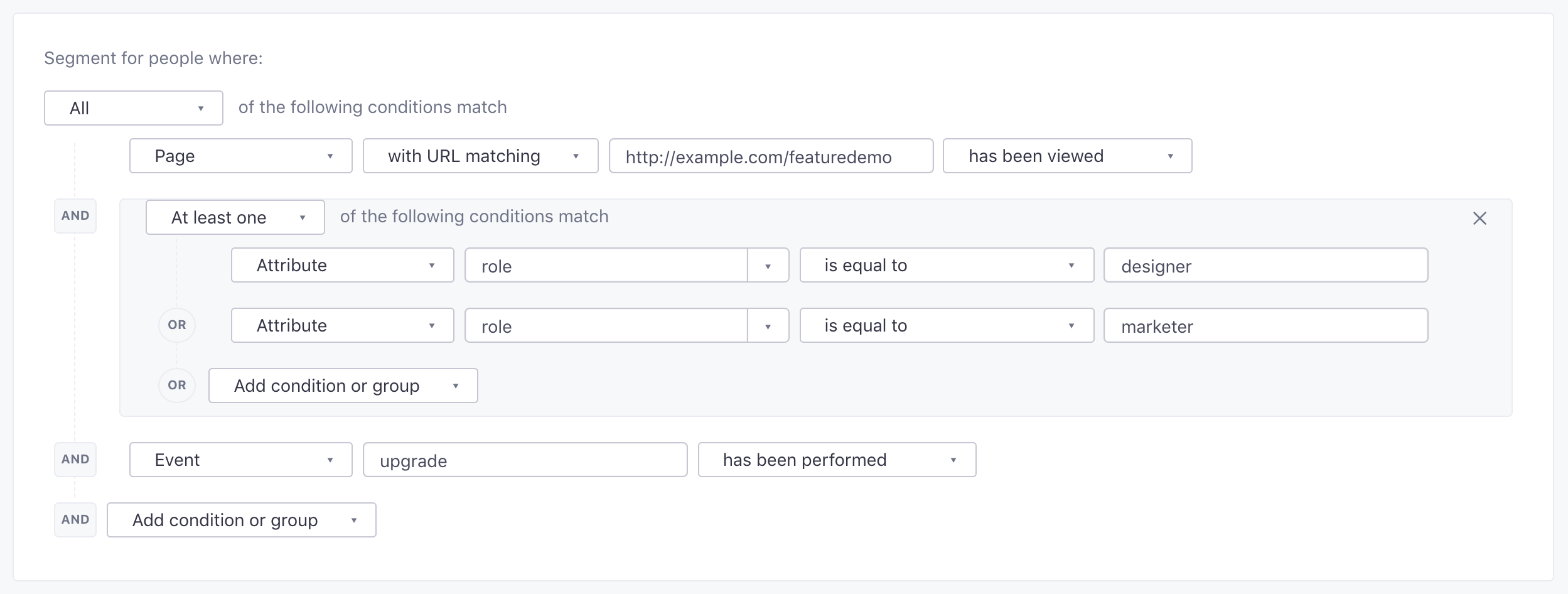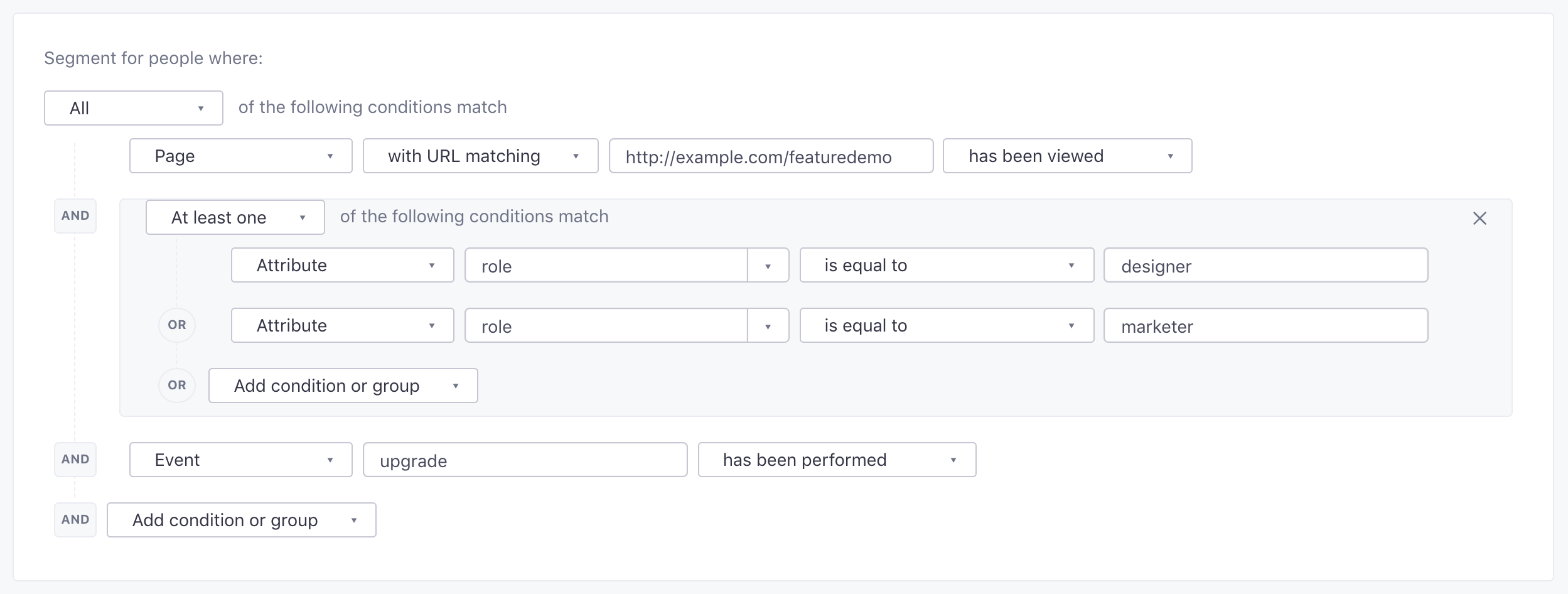Setting Up Segments for Specific Purposes
Segments are groups of people matching the same criteria. Here, we’ll provide recipes for some commonly-used segments that you can use to get started with Customer.io.
Ingredients
- Integration with Customer.io
- A knowledge of the attributes you’re sending to us
We’ll start with a basic segment, just to get you familiar with creating a segment in Customer.io, and then ramp up the complexity. So head on to the Segments builder and let’s get started!
Basic: target users who clicked a link
You can use data-driven segments to track users who clicked a specific link in your messages. First, check to see if URL parameters are enabled in your workspace. If they are, you’ll need to account for them in the segment condition. Use a wildcard (*) between the URL and link parameters to account for all parameters added by your global settings, likehttps://customer.io/docs/release-notes*#2023.
Set up the segment condition like this:


Then save:


If URL Paramters are disabled, you can copy/paste the tracked link exactly as it appears. If you think you might turn on URL parameters in the future, follow the above steps to set yourself up for success.
Basic: nudge users to complete a task
For this example, imagine that you have an app in which a key activation step you’d like the customer to take is filling out a profile. So, you’d want to know who hasn’t filled out a profile in your app, and create a segment of those users.
For this example, we’ve identified this user group with incomplete profiles by including anyone whose value for a particular attribute profile_percentage is less than 95. This is what the segment looks like in the builder:
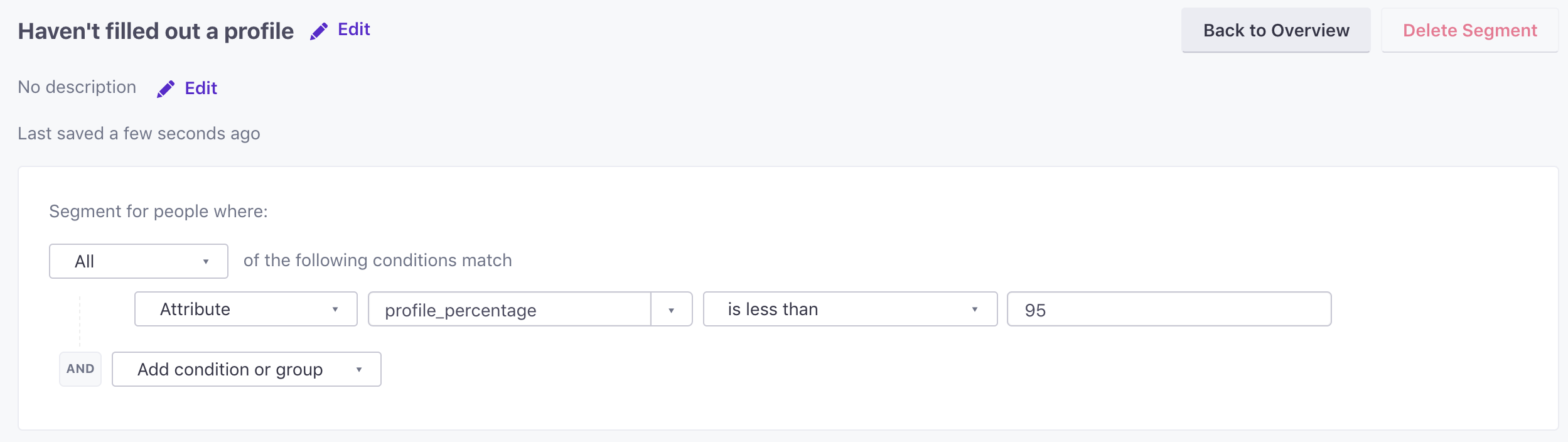
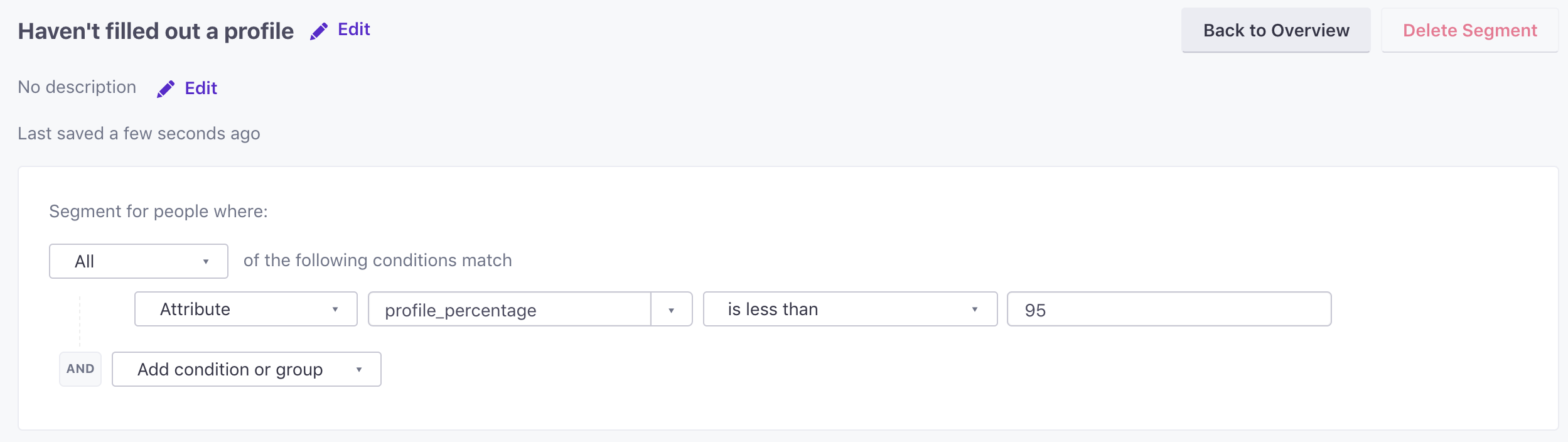
Once you save this segment, we’ll process it, and you’ll be able to see exactly how many people belong to it:
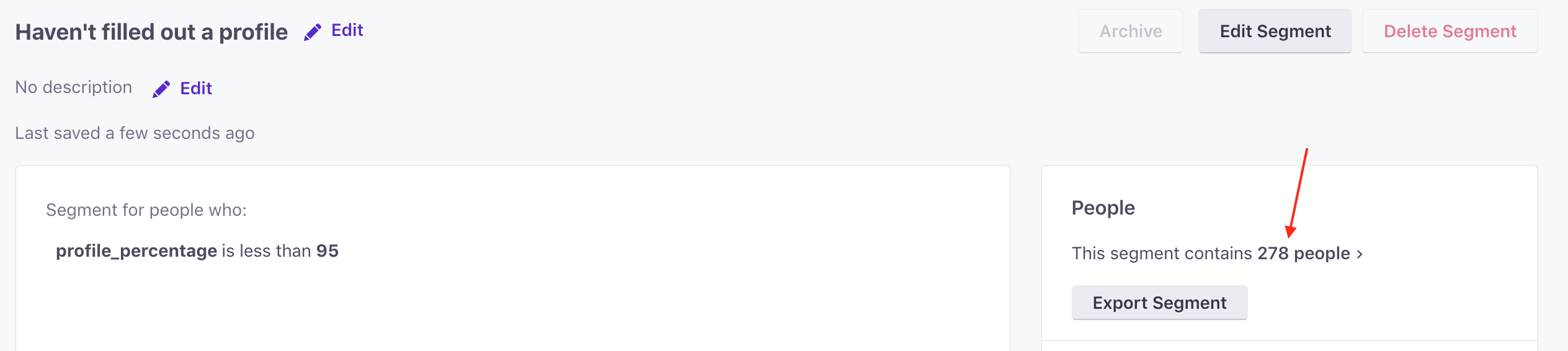
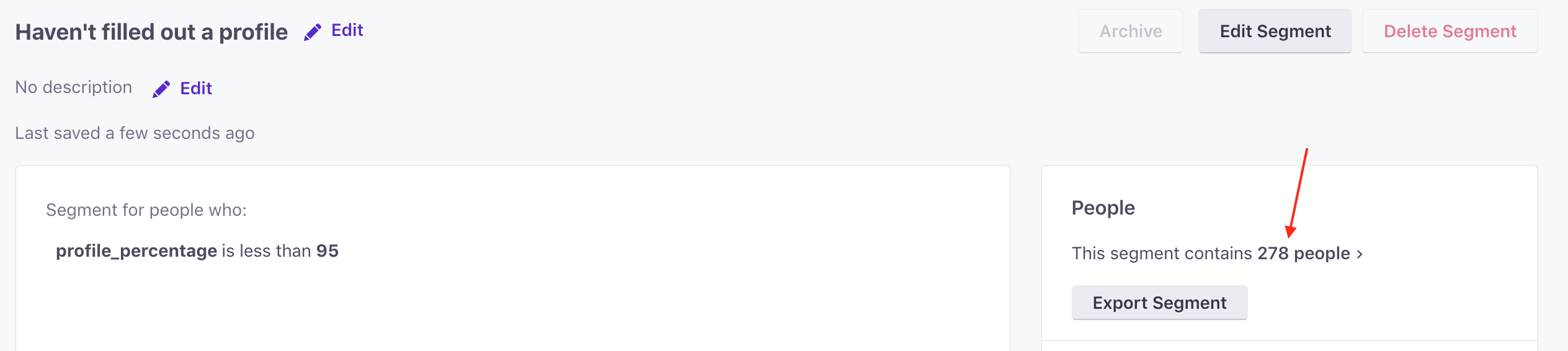
See this segment in use in our onboarding campaign recipe, a drip campaign that encourages users to fill out their profile.
Basic: follow up on a message (to nudge task completion)
Another basic example is whether or not we’ve sent a user a particular message in the past that we’d like to follow up on. In the following example, my users:
- Have received a ‘10 reasons to subscribe’ email, BUT…
- Haven’t actually subscribed yet, like this:
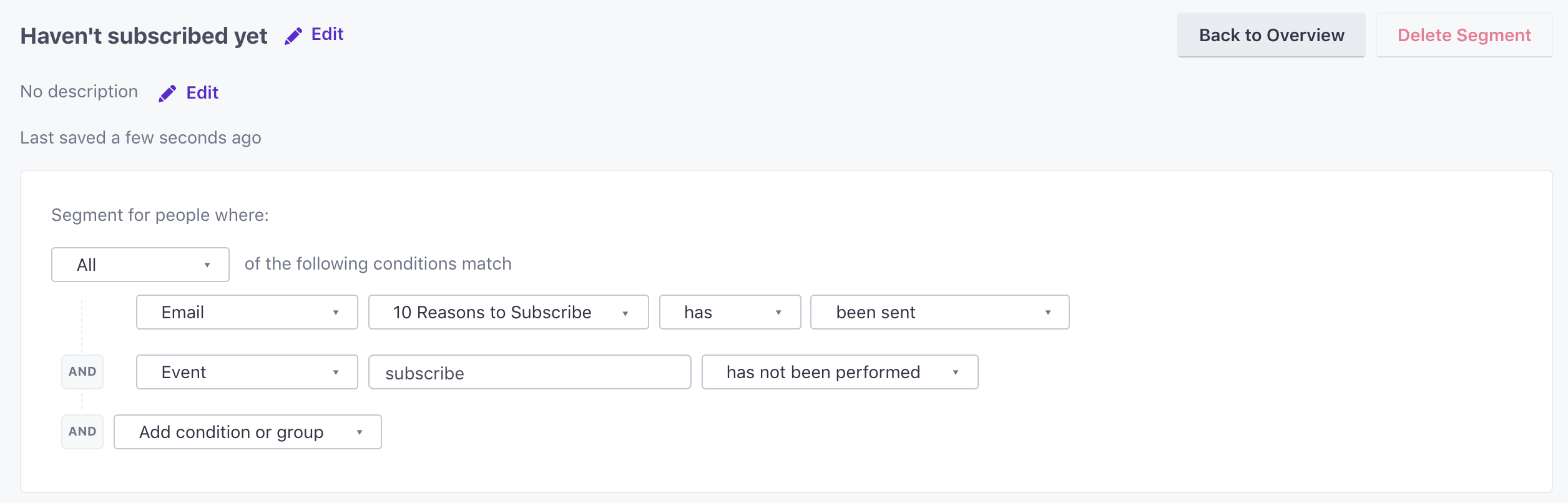
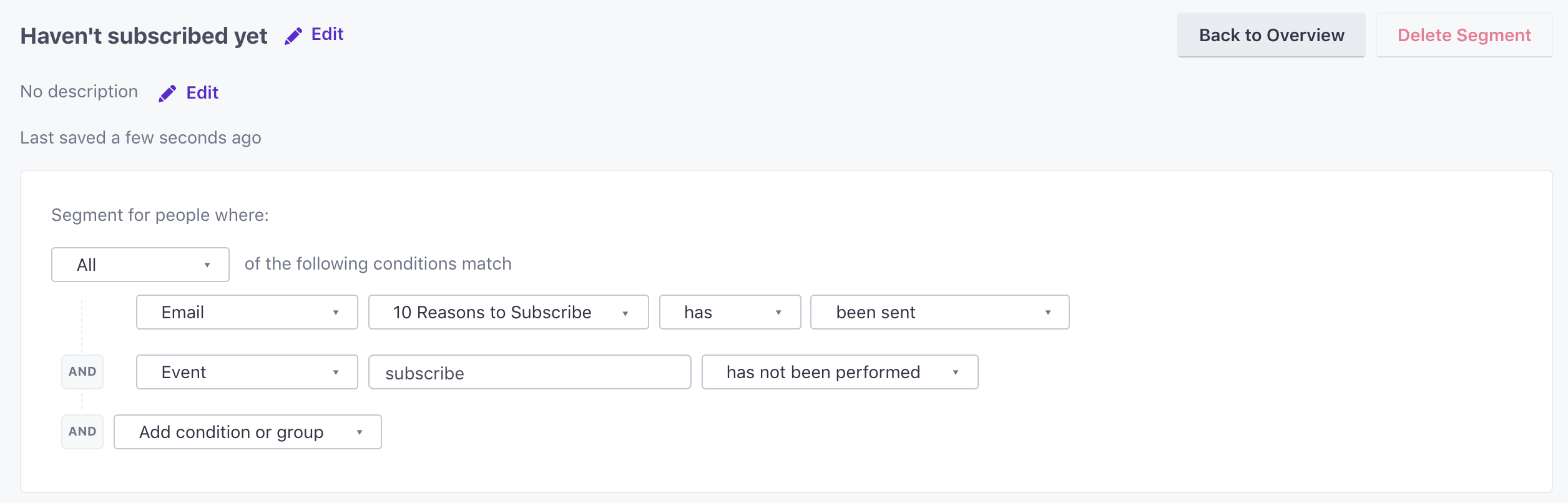
This is a good example of a follow-up message that considers actual behavior. Instead of merely looking at whether someone opened or clicked on an email, we can see whether someone has actually completed the conversion goal of subscribing or not to formulate our communication strategy.
Note! These segments might feel a little abstract, because the attributes you’re sending us might be different. The idea here is to get you familiar with the builder. If you go through all of these and still find that you need help, please let us know.
Basic: ‘Has device’ segmentation
If you have set up Push or are sending us mobile device data, you can segment your users based on that. Right now, we allow you to create segments based on whether or not they have a device registered with you:
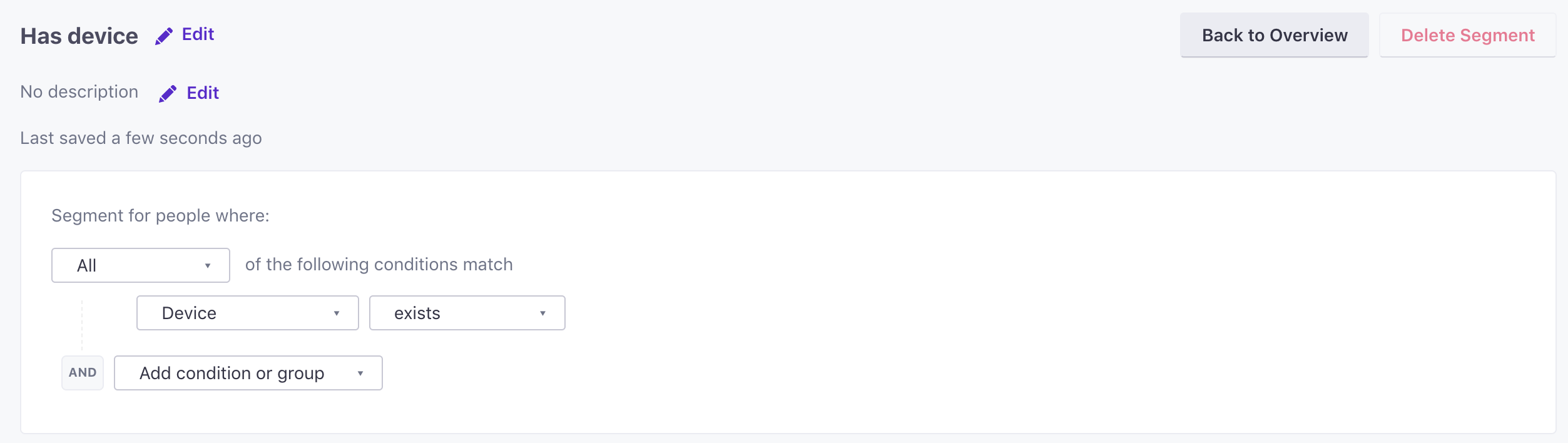
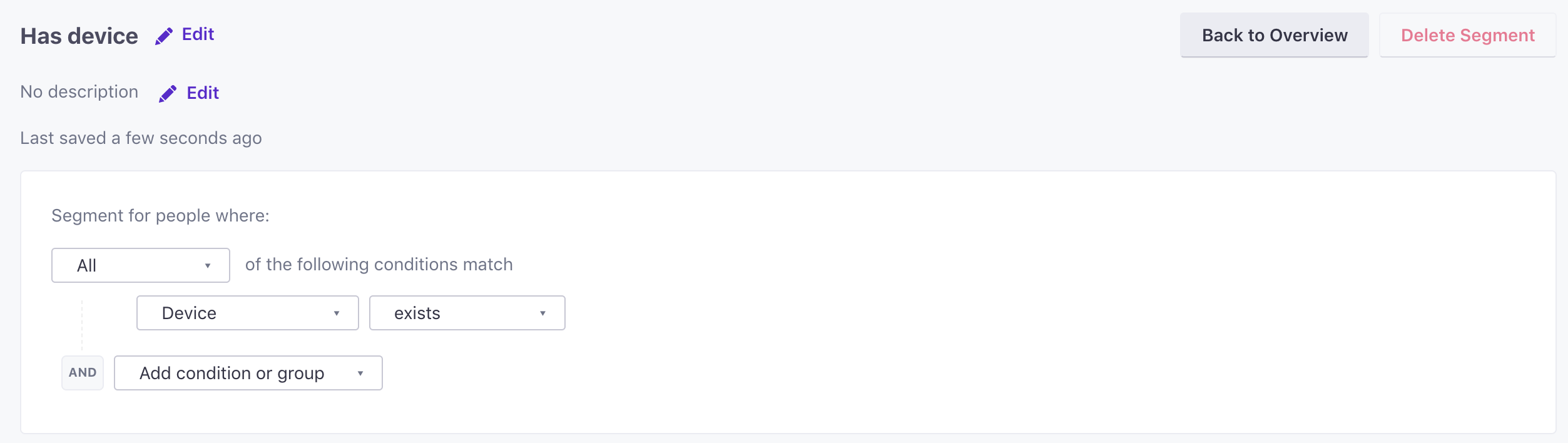
Intermediate: prompt a purchase
Say we’re an outdoor clothing manufacturer, and we want to send a campaign to people who live in Canada (where it’s cold all the time) and haven’t bought a jacket recently. First, let’s start with identifying folks who haven’t purchased anything:


… followed by clicking Refine and Add filter to identify exactly which purchase they haven’t made. Now we’re looking for folks who haven’t purchased any jacket once within the last 100 days.
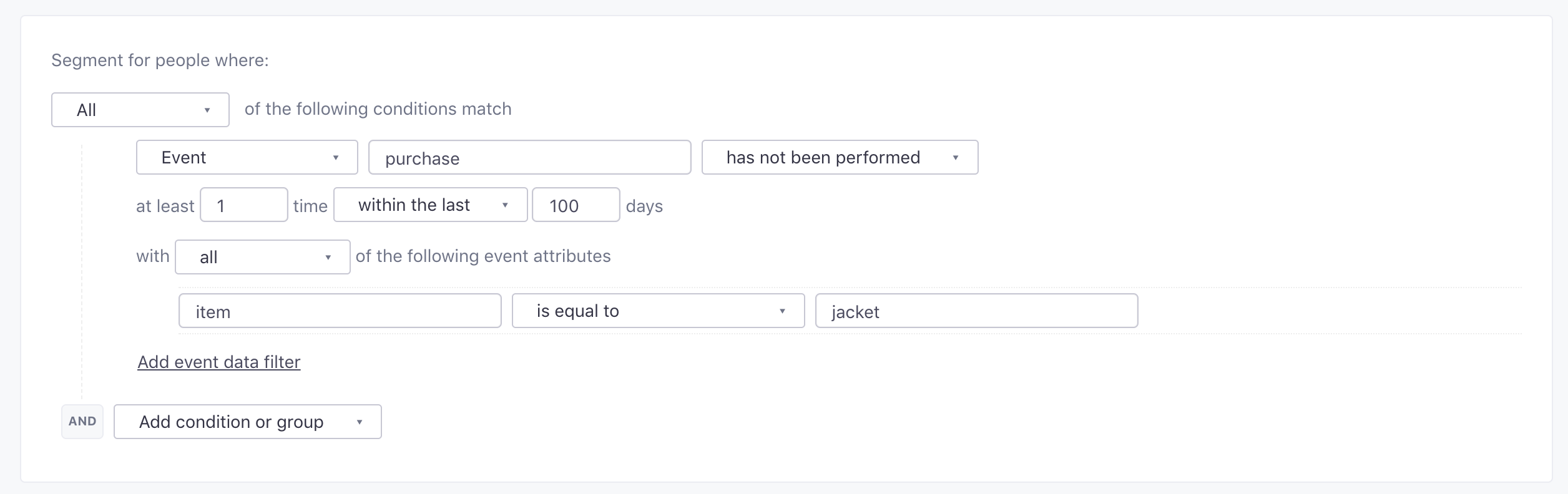
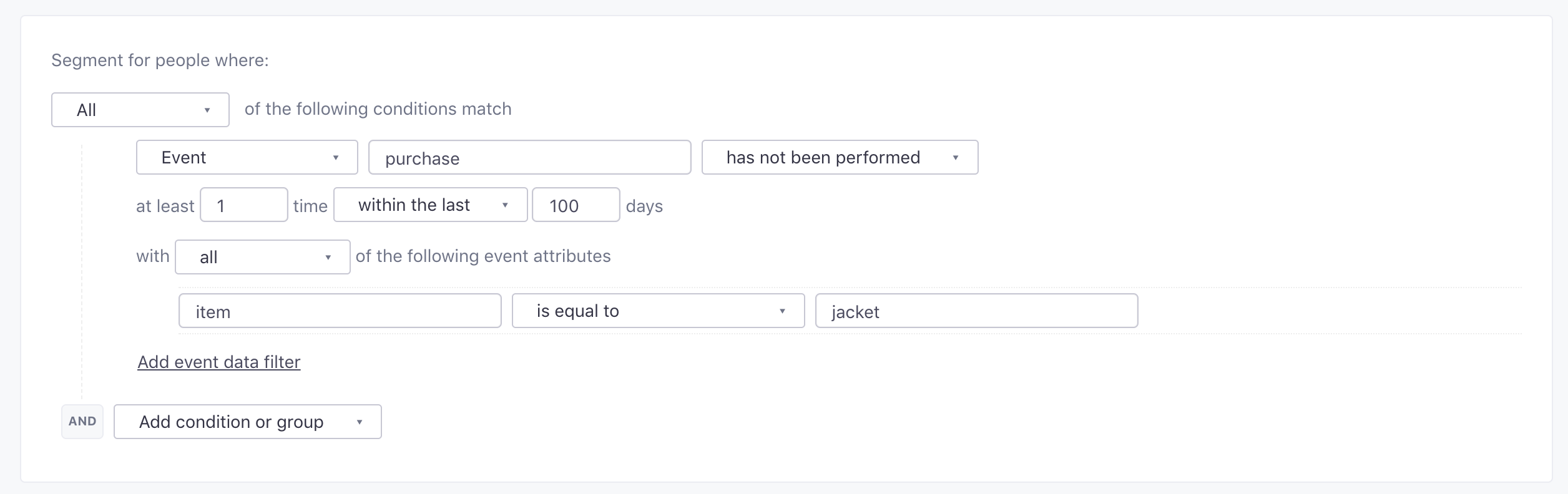
This segment relies on specific event data flowing into Customer.io (in this case, for purchase events). First, we want to segment for people who haven’t performed a purchase event with a specific product type, jacket, within the last 100 days. Also, we want to make sure they’re located in Canada, which we do with the country attribute.
When we’re done building all those conditions, the segment looks like this:
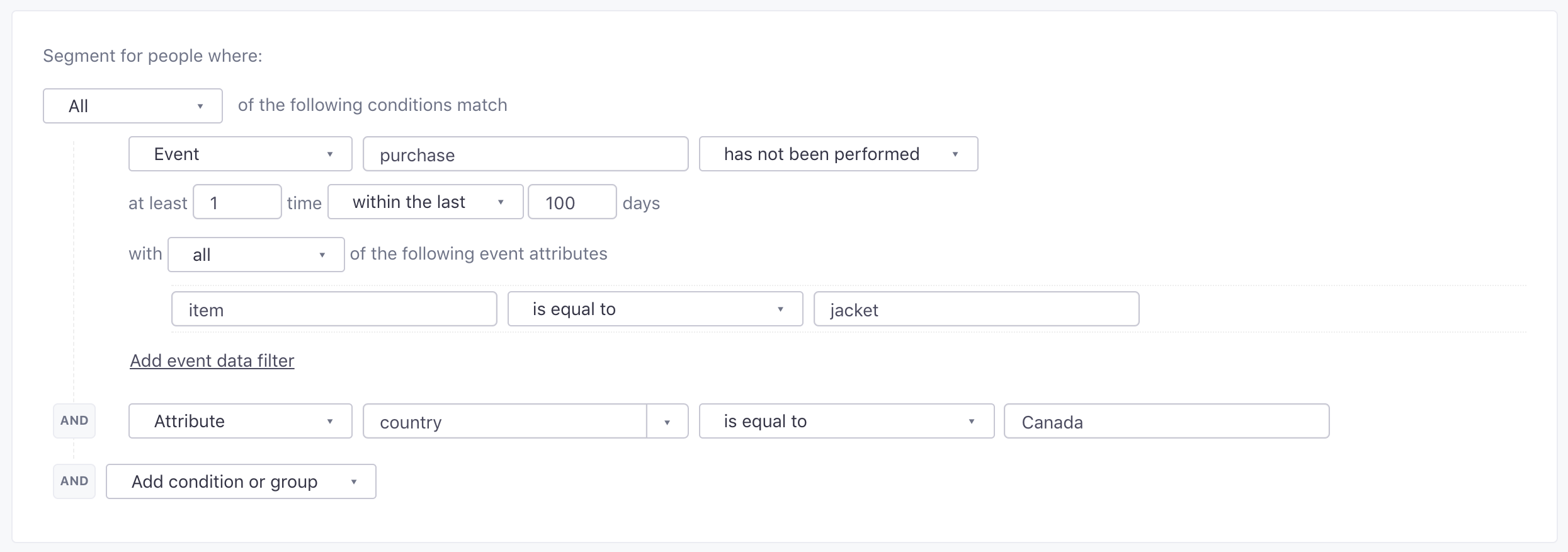
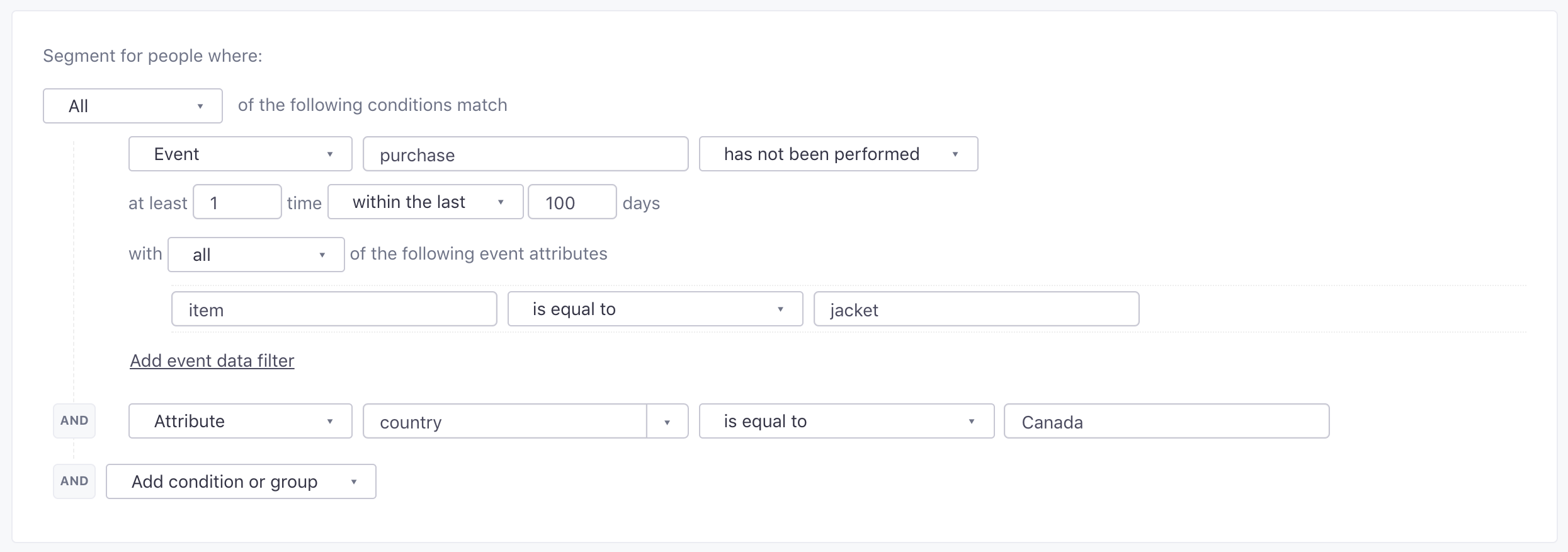
Advanced: reach out to specific personas based on new feature usage
For our most complex segment, we want to combine and nest a few conditions with a couple of AND and OR operators.
Say we released a new feature. Exciting! Now we want to segment for people in a particular role within their company (designer or marketer) who have used the demo for that feature, but subsequently did not upgrade their account. Maybe that feature hasn’t worked out for them, and they have some valuable feedback.