Add people
Learn how to add people to Customer.io, and how to get the most out of your data. In Customer.io, we refer to the process of adding a person as identifying them.
How it works
Customer.io Journeys revolve around your audience of people. And the data you pass through Data Pipelines represents people and the things they do. To really take advantage of Journeys, you’ll add people and their events to Customer.io.
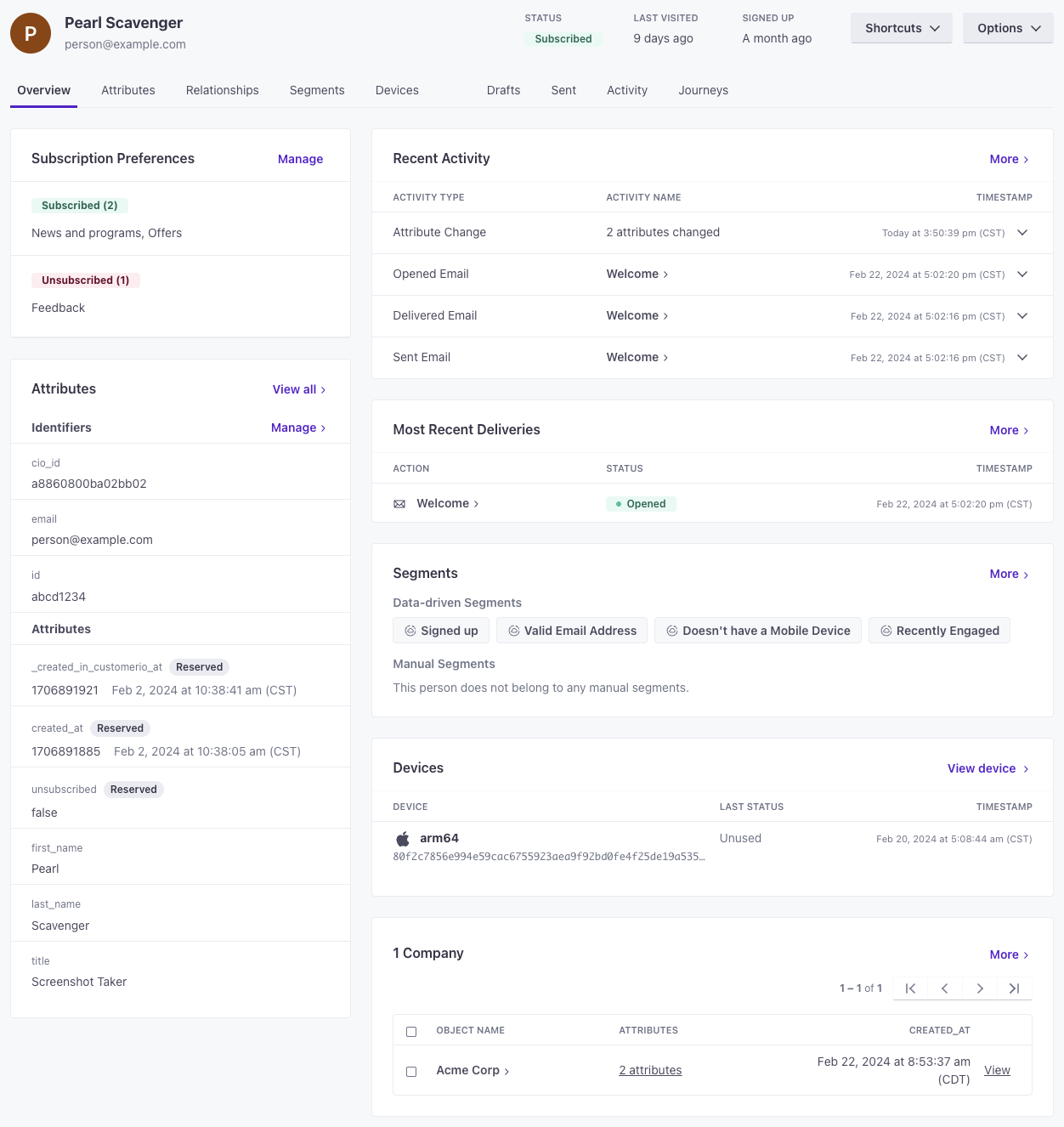
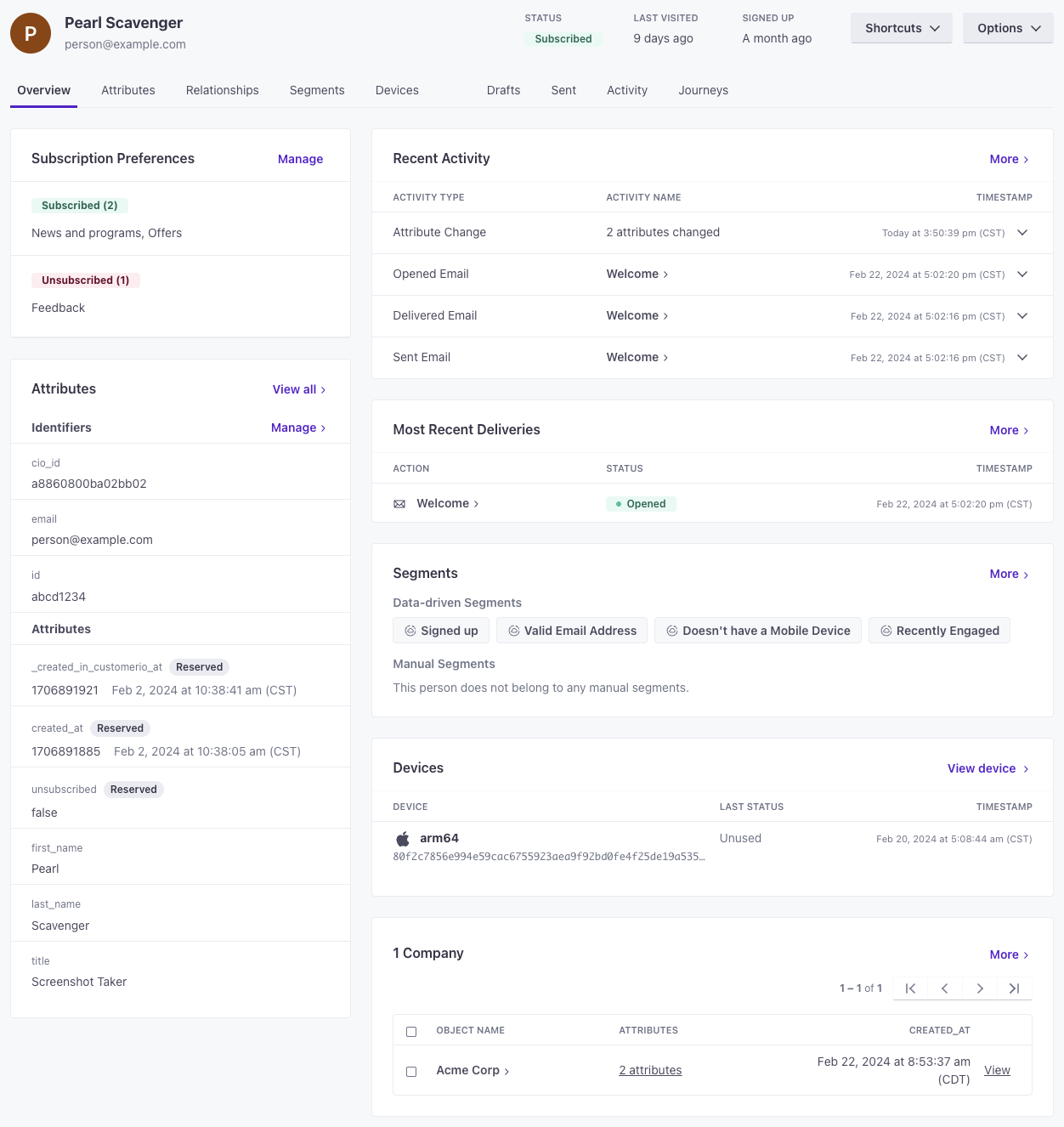
Because we represent people with data, a “person” consists of a few things—all of which you can use to group people into segmentsA segment is a group of people in your audience that you want to target with campaigns, messages, etc. You can join groups of people manually, or by attribues and event data., trigger campaigns, and personalize messages:
- Their identifiersThe attributes you use to add, modify, and target people. Each unique identifier value represents an individual person in your workspace.: the values that make people unique in your system—like a database
idoremailaddress. - Their attributesA key-value pair that you associate with a person or an object—like a person’s name, the date they were created in your workspace, or a company’s billing date etc. Use attributes to target people and personalize messages. Attributes are analogous to traits in Data Pipelines.: the things you know about a person, like their name, interests, birthdate, etc.
- The eventsSomething that a person in your workspace did. Events can trigger campaigns, add people to segments, etc. You can access event properties in liquid with
{{event.<property>}}they perform: the things that people do on your website or in your app, like the pages they view, the buttons they click, and so on. You can use events to trigger campaigns in response to your audience’s activity in your system. - Their relationships: the things they’re related to (commonly known in Customer.io as objectsNot to be confused with a JSON object, an object in Customer.io is a non-person entity that you can associate with one or more people—like a company, account, or online course. You can use objects to message people based on changes to their company, account, or course itinerary.)—like a company they work for or the online classes they take.
- (For push notifications): their mobile devices.
Before you add people, think about how you want to group them
You’ll use attributes and event data to group people into segmentsA segment is a group of people in your audience that you want to target with campaigns, messages, etc. You can join groups of people manually, or by attribues and event data., determining who goes through your campaignsA series of actions that you perform for each person who matches criteria. Campaigns typically send people a series of messages, but you can also use campaigns to send webhooks, update attributes, etc. and who you send messages to. Plan out your “groups” of people and the types of messages you want to send to make sure that you gather the right data in Customer.io!
Ways to add people
In general, you’ll get the most out of Customer.io when you integrate with us and send real-time data about your audience and their activities. This helps keep your audience up to date and automate your messaging—the closest you can get to “set it and forget it” in the Marketing Automation world.
You can also add people manually or upload a list. These kinds of operations represent people at a “point in time” rather than keeping information up to date, but can still be useful when you gather information outside your integration path—like when you gather sign-ups or business cards at a conference.
There are a few different ways to add people to Customer.io:
- Add a test person manually.
- Upload a CSV of people.
- Integrate with Customer.io. This lets you identifyThe Customer.io operation that adds or updates a person. When you identify a person, Customer.io either adds a person if they don’t exist in your workspace, or updates them if they do. Before you identify someone (by their email address or an ID), you can track them anonymously. people in real time and keep up to date with their activities in your systems.
But however you add people, we recommend that you add a test user to your workspace. This lets you test your messages and campaigns before you send them to your audience. You can manipulate your test user in a number of ways to prove your integrations, campaigns, and so on.
Add a test user
If you want to demonstrate the capabilities of Customer.io—or you want a handy way to test your messages—you might want to add a test user. You can add a person manually with the qualities you want to test, making it easy to see how your campaigns, messages, and segmentsA segment is a group of people in your audience that you want to target with campaigns, messages, etc. You can join groups of people manually, or by attribues and event data. perform.
- Go to the People page, click Add People and select Add a Person.
- Set your ID and email address. To make it easy, you might assign your test user an ID of
1. - Add attributes to your person, like first_name and last_name. These are the values you’ll use to target yourself and personalize messages!
- Click Save Changes when you’re done.


Upload a CSV of People
If you want to add people to Customer.io but you’re not creating an integration—or you just want to get started before you set up an integration—you can upload a CSV of people to Customer.io.
To get started quickly, you can go to the People page in your workspace and add a person with a few attributes to test with, or upload a CSV of people.
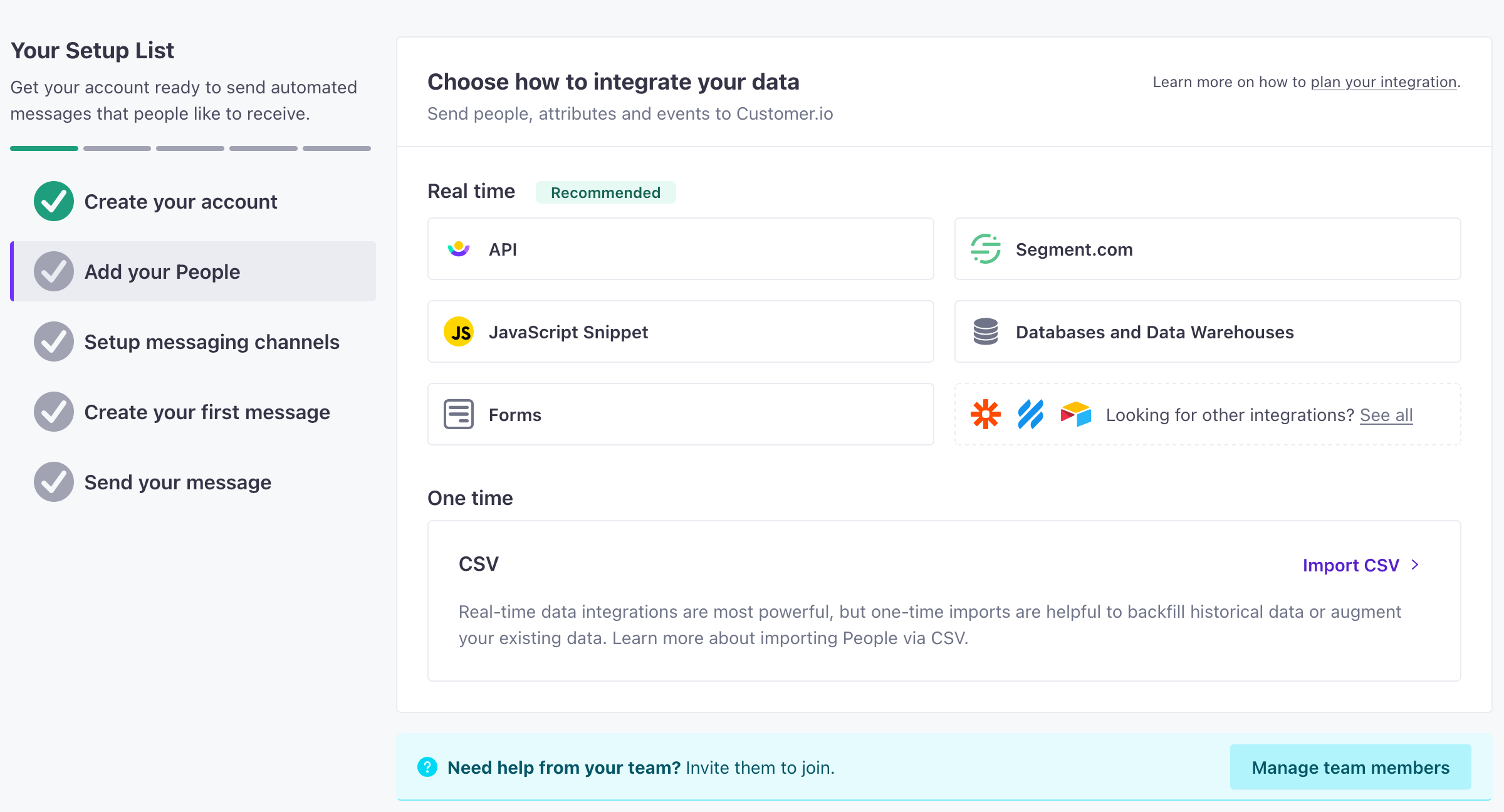
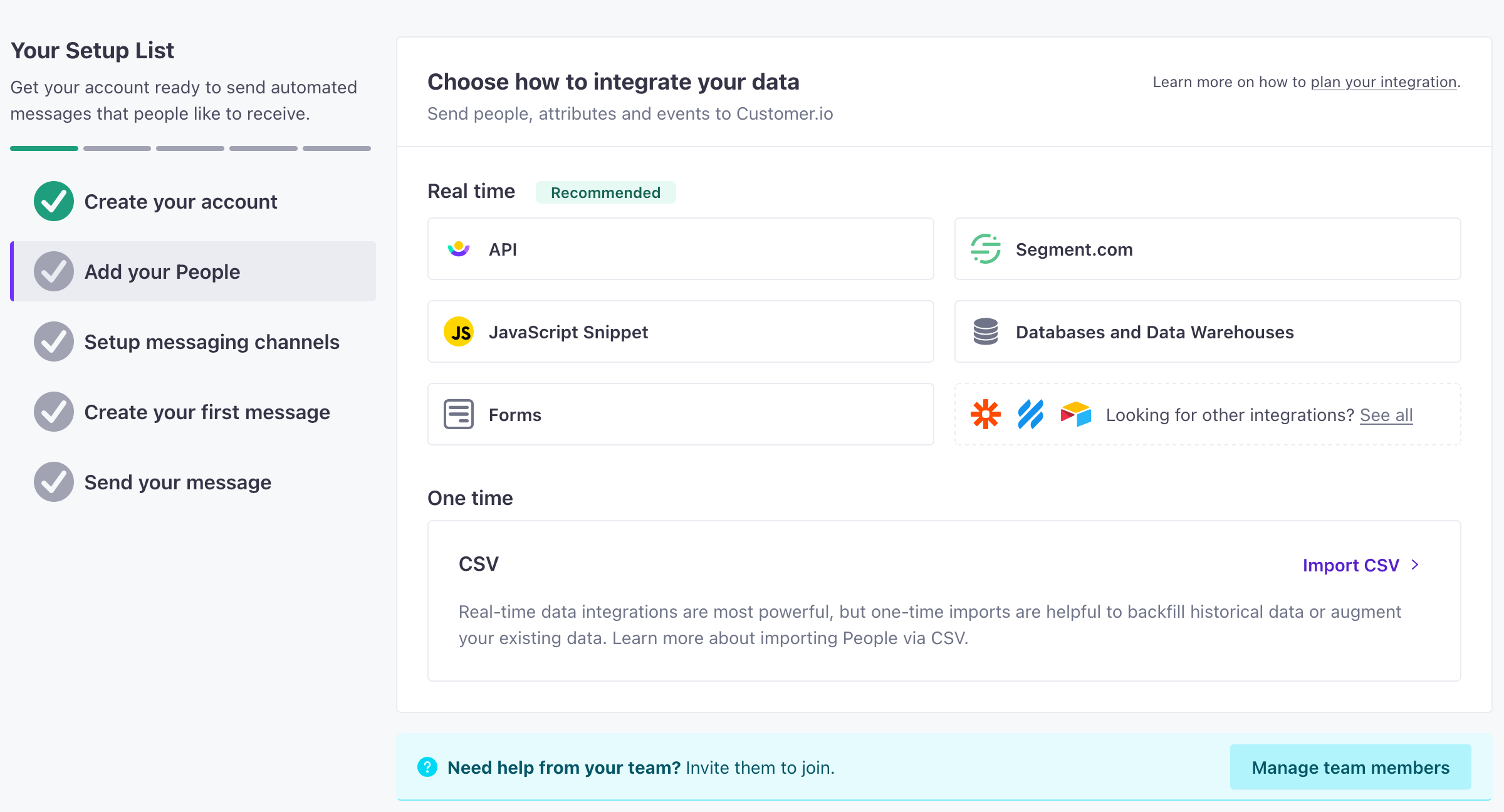
Identify people via integrations
The way that you add people to Customer.io depends on how you integrate with us:
- Through client-side JavaScript
- Through a server-side library
- Through your mobile app
- Using a database.
But, in almost every case, the method to add people is called identify. For example, if you’re using our Data Pipelines JavaScript client library, you’ll invoke the identify method, passing an ID and an object containing a person’s attributesA key-value pair that you associate with a person or an object—like a person’s name, the date they were created in your workspace, or a company’s billing date etc. Use attributes to target people and personalize messages. Attributes are analogous to traits in Data Pipelines. (data associated with the person).
analytics.identify('example-person-id', {
first_name: 'cool',
last_name: 'person',
favorite_foods: ['pizza', 'ice cream'],
created_at: 1339438758, // strongly recommended when you first identify someone
});

